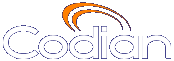 |
MCU 4210 |
| host: codian.umg.edu.gt |
Help contents >
Joining and viewing conferences >
Using the streaming and ConferenceMe interface
|
Search/Print Index |
The streaming interface enables you to enter the ID of a conference and either view it in a web browser on your PC or join the conference using the TANDBERG ConferenceMe software endpoint on your PC. You do not have to have a user account on the MCU to be able to do this.
By default, the streaming interface is accessible by all users (even those who have not logged into the MCU). However, administrators can disable public access to the streaming interface. To do so, go to .
If you do need to log in to the MCU, use the link on the top right of the screen.
Refer to this table for assistance streaming a conference. After you have completed the fields, click .
| Field | Field description | More information |
|---|---|---|
| Sign-in name | A name by which you will be identified should you use the text chat facility. |
Note that text chat will not be available unless the MCU has the Web conferencing feature key |
| Conference ID | The numeric ID that uniquely identifies the conference you want to stream. |
|
| PIN | If the conference that you want to stream is protected by a PIN, enter it here. |
|
| Streaming rate | Select the streaming rate you prefer to use. |
There are usually two configured options for streaming rate from which you can select. |
You can enter advanced streaming options by clicking the link.
| Field | Field description | More information |
|---|---|---|
| Prefer multicast |
When enabled, multicast will be used when streaming this conference. | This option is not available if the streaming rate specifies that Windows Media Player will be used. When enabled, the MCU's streaming page will attempt to access the multicast meadi stream for the chosen conference. Note that if the streaming page fails to stream the conference, you can return to the this page and clear this option; doing so will cause the MCU to attempt to stream the conference using unicast. |
| Play audio and main video | Select this option to stream the audio and video. |
If you clear this option, then neither the audio nor video will play. |
| Video size | Select a size (resolution) for the video. |
This option affects the size of the media player when it opens. |
| View content channel |
Select this option to stream the content channel. |
If you clear this option, the content channel will not play. Clearing this option also disables text chat. Note that text chat will not be available unless the MCU has the Web conferencing feature key; and that without the Web conferencing feature key, this option is grayed out. |
| Content size | Select a size for the content channel. |
|
To join a conference using ConferenceMe, enter the numeric ID of the conference you are joining in the Conference ID box and click .
This option is only visible if you have the Web Conferencing feature key installed.
| (c) Copyright TANDBERG 2003-2010, License information |