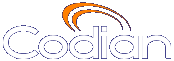 |
MCU 4210 |
| host: codian.umg.edu.gt |
Help contents >
Managing conferences >
Managing participants >
Controlling the near-end camera
|
Search/Print Index |
You can control the viewing angle, zoom, and focus of the camera on a participant's video endpoint. You can customize this view by choosing this option:
| Field | Field description | Usage tips |
|---|---|---|
| Movement | Click on one of the directional arrows to change the view direction of the camera. |
Not all endpoints will respond to these controls. In particular, endpoints with fixed cameras such as most webcams. |
| Zoom | Click on one of the magnifying options to zoom the view in or out. |
Not all endpoints will respond to the zoom controls, possibly including those that do respond to the Movement controls |
| Focus | Click on one of the adjustment options to improve the clarity of the image. |
Not all endpoints will respond to the focus controls, possibly including those that do respond to the Movement controls |
You may not want a participant to be visible in a conference, for example if they are only supervising, but not contributing. The MCU allows this. Refer to the table below for details of the controls available:
| Field | Field description | Usage tips |
|---|---|---|
 |
Prevents others from seeing this participant's video in conference views (mute). |
This setting applies only to conference views. The participant's video will still appear in the conference participant list (see Viewing conference participants list), and in the auto attendant if a conference is not PIN-protected (see Using an auto attendant). |
 |
Allows others to see this participant's video in conference views (stop muting) |
| (c) Copyright TANDBERG 2003-2010, License information |