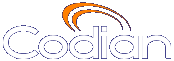 |
MCU 4210 |
| host: codian.umg.edu.gt |
Help contents >
Managing conferences >
Creating auto attendants >
Adding a custom auto attendant banner
|
Search/Print Index |
You can add a custom banner image to any auto attendant configured on the MCU as follows:
| Field | Field description | Usage tips |
|---|---|---|
| Auto attendant banner | ||
| Default | Chooses the default TANDBERG Codian MCU graphic to use for your banner. |
|
| Specific to this auto attendant | The custom banner identified for this auto attendant. Click to remove this graphic as the banner. Click after uploading a new graphic. |
Nothing displays here until you upload the custom graphic as described below. |
| Banner upload | ||
| Banner for this auto attendant | The custom graphic to be used for a banner. Click to locate the file on your hard drive. |
The image file can be a JPEG, GIF or Windows BMP format with a maximum size of 352 x 64 pixels. |
| Background color | Sets a custom background color. Enter the color values in each field. Click to display. |
The background color is used if the banner is smaller than 352 x 64 pixels. |
| (c) Copyright TANDBERG 2003-2010, License information |